Hệ thống Linux của bạn đang hoạt động chậm chạp? Đừng lo lắng! Với lệnh iostat, bạn có thể dễ dàng xác định nguyên nhân gây ra tình trạng này. Bài viết này sẽ hướng dẫn bạn cách sử dụng iostat để chẩn đoán và khắc phục các vấn đề về hiệu năng liên quan đến I/O, giúp hệ thống của bạn hoạt động mượt mà hơn.
Install - Cài đặt Sysstat trong Linux
$ sudo apt install sysstat [On Debian, Ubuntu and Mint]
$ sudo yum install sysstat [On RHEL/CentOS/Fedora and Rocky Linux/AlmaLinux]
$ sudo emerge -a app-admin/sysstat [On Gentoo Linux]
$ sudo pacman -S sysstat [On Arch Linux]
$ sudo zypper install sysstat [On OpenSUSE]
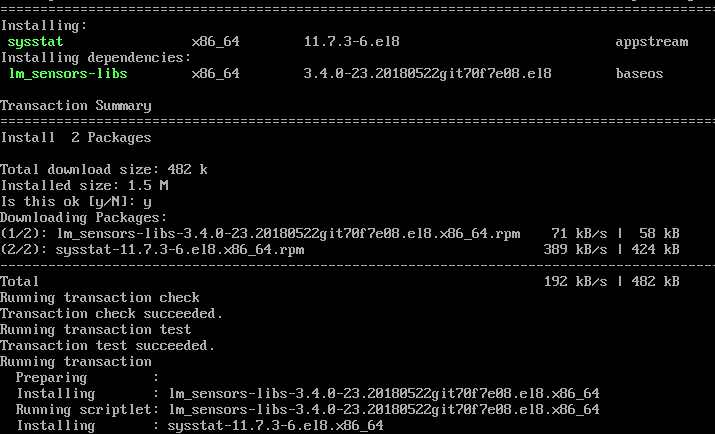
Ví dụ về lệnh Vmstat trên Linux
Trong phần này, bạn sẽ tìm hiểu về 6 ví dụ và cách sử dụng lệnh vmstat với ảnh chụp màn hình.
1. Liệt kê Active và Inactive Memory
Trong ví dụ dưới đây, có sáu cột. Ý nghĩa của các cột được giải thích chi tiết trên trang man của vmstat. Các trường quan trọng nhất là free trong bộ nhớ và si, so trong cột swap.
[root@tecmint ~]# vmstat -a
procs -----------memory---------- ---swap-- -----io---- --system-- -----cpu-----
r b swpd free inact active si so bi bo in cs us sy id wa st
1 0 0 810420 97380 70628 0 0 115 4 89 79 1 6 90 3 0
- Free – Amount of free/idle memory spaces.
- si – Swapped in every second from disk in KiloBytes.
- so – Swapped out every second to disk in KiloBytes.
Note: If you run vmstat without parameters it will display a summary report since system boot.
2. Thực hiện vmstat mỗi 'X' giây và ('Số lần)
With this command, vmstat execute every two seconds and stop automatically after executing six intervals.
[root@tecmint ~]# vmstat 2 6
procs -----------memory---------- ---swap-- -----io---- --system-- -----cpu-----
r b swpd free buff cache si so bi bo in cs us sy id wa st
0 0 0 810420 22064 101368 0 0 56 3 50 57 0 3 95 2 0
0 0 0 810412 22064 101368 0 0 0 0 16 35 0 0 100 0 0
0 0 0 810412 22064 101368 0 0 0 0 14 35 0 0 100 0 0
0 0 0 810412 22064 101368 0 0 0 0 17 38 0 0 100 0 0
0 0 0 810412 22064 101368 0 0 0 0 17 35 0 0 100 0 0
0 0 0 810412 22064 101368 0 0 0 0 18 36 0 1 100 0 0
3. Vmstat với Timestamps
vmstat command with -t parameter shows timestamps with every line printed as shown below.
[tecmint@tecmint ~]$ vmstat -t 1 5
procs -----------memory---------- ---swap-- -----io---- --system-- -----cpu------ ---timestamp---
r b swpd free buff cache si so bi bo in cs us sy id wa st
0 0 0 632028 24992 192244 0 0 70 5 55 78 1 3 95 1 0 2012-09-02 14:57:18 IST
1 0 0 632028 24992 192244 0 0 0 0 171 514 1 5 94 0 0 2012-09-02 14:57:19 IST
1 0 0 631904 24992 192244 0 0 0 0 195 600 0 5 95 0 0 2012-09-02 14:57:20 IST
0 0 0 631780 24992 192244 0 0 0 0 156 524 0 5 95 0 0 2012-09-02 14:57:21 IST
1 0 0 631656 24992 192244 0 0 0 0 189 592 0 5 95 0 0 2012-09-02 14:57:22 IST
4. Thống kê Các Counter Khác nhau
vmstat command with -s switch displays summary of various event counters and memory statistics.
[tecmint@tecmint ~]$ vmstat -s
1030800 total memory
524656 used memory
277784 active memory
185920 inactive memory
506144 free memory
26864 buffer memory
310104 swap cache
2064376 total swap
0 used swap
2064376 free swap
4539 non-nice user cpu ticks
0 nice user cpu ticks
11569 system cpu ticks
329608 idle cpu ticks
5012 IO-wait cpu ticks
79 IRQ cpu ticks
74 softirq cpu ticks
0 stolen cpu ticks
336038 pages paged in
67945 pages paged out
0 pages swapped in
0 pages swapped out
258526 interrupts
392439 CPU context switches
1346574857 boot time
2309 forks
5. Giám sát Thống kê Đĩa Linux
vmstat with -d option display all disks statistics of Linux.
[tecmint@tecmint ~]$ vmstat -d
disk- ------------reads------------ ------------writes----------- -----IO------
total merged sectors ms total merged sectors ms cur sec
ram0 0 0 0 0 0 0 0 0 0 0
ram1 0 0 0 0 0 0 0 0 0 0
ram2 0 0 0 0 0 0 0 0 0 0
ram3 0 0 0 0 0 0 0 0 0 0
ram4 0 0 0 0 0 0 0 0 0 0
ram5 0 0 0 0 0 0 0 0 0 0
ram6 0 0 0 0 0 0 0 0 0 0
ram7 0 0 0 0 0 0 0 0 0 0
ram8 0 0 0 0 0 0 0 0 0 0
ram9 0 0 0 0 0 0 0 0 0 0
ram10 0 0 0 0 0 0 0 0 0 0
ram11 0 0 0 0 0 0 0 0 0 0
ram12 0 0 0 0 0 0 0 0 0 0
ram13 0 0 0 0 0 0 0 0 0 0
ram14 0 0 0 0 0 0 0 0 0 0
ram15 0 0 0 0 0 0 0 0 0 0
loop0 0 0 0 0 0 0 0 0 0 0
loop1 0 0 0 0 0 0 0 0 0 0
loop2 0 0 0 0 0 0 0 0 0 0
loop3 0 0 0 0 0 0 0 0 0 0
loop4 0 0 0 0 0 0 0 0 0 0
loop5 0 0 0 0 0 0 0 0 0 0
loop6 0 0 0 0 0 0 0 0 0 0
loop7 0 0 0 0 0 0 0 0 0 0
sr0 0 0 0 0 0 0 0 0 0 0
sda 7712 5145 668732 409619 3282 28884 257402 644566 0 126
dm-0 11578 0 659242 1113017 32163 0 257384 8460026 0 126
dm-1 324 0 2592 3845 0 0 0 0 0 2
6. Hiển thị Thống kê trong Megabyte
The vmstat displays memory statistics in kilobytes by default, but you can also display reports with memory sizes in megabytes with the argument -S M. Consider the following example.
[root@tecmint ~]# vmstat -S M 1 5
procs -----------memory---------- ---swap-- -----io---- --system-- -----cpu-----
r b swpd free buff cache si so bi bo in cs us sy id wa st
0 0 0 346 53 476 0 0 95 8 42 55 0 2 96 2 0
0 0 0 346 53 476 0 0 0 0 12 15 0 0 100 0 0
0 0 0 346 53 476 0 0 0 0 32 62 0 0 100 0 0
0 0 0 346 53 476 0 0 0 0 15 13 0 0 100 0 0
0 0 0 346 53 476 0 0 0 0 34 61 0 1 99 0 0
Ví dụ về Lệnh Iostat trên Linux
Trong phần này, bạn sẽ tìm hiểu về 6 ví dụ và cách sử dụng lệnh iostat với ảnh chụp màn hình.
7. Hiển thị Thống kê CPU và I/O của Đĩa
iostat without arguments displays CPU and I/O statistics of all partitions as shown below.
[root@tecmint ~]# iostat
Linux 2.6.32-279.el6.i686 (tecmint.com) 09/03/2012 _i686_ (1 CPU)
avg-cpu: %user %nice %system %iowait %steal %idle
0.12 0.01 1.54 2.08 0.00 96.24
Device: tps Blk_read/s Blk_wrtn/s Blk_read Blk_wrtn
sda 3.59 161.02 13.48 1086002 90882
dm-0 5.76 159.71 13.47 1077154 90864
dm-1 0.05 0.38 0.00 2576 0
8. Hiển thị Thống kê CPU Linux
iostat with -c arguments displays only CPU statistics as shown below.
[root@tecmint ~]# iostat -c
Linux 2.6.32-279.el6.i686 (tecmint.com) 09/03/2012 _i686_ (1 CPU)
avg-cpu: %user %nice %system %iowait %steal %idle
0.12 0.01 1.47 1.98 0.00 96.42
9. Hiển thị Thống kê I/O của Đĩa Linux
iostat with -d arguments display only disk I/O statistics of all partitions as shown.
[root@tecmint ~]# iostat -d
Linux 2.6.32-279.el6.i686 (tecmint.com) 09/03/2012 _i686_ (1 CPU)
Device: tps Blk_read/s Blk_wrtn/s Blk_read Blk_wrtn
sda 3.35 149.81 12.66 1086002 91746
dm-0 5.37 148.59 12.65 1077154 91728
dm-1 0.04 0.36 0.00 2576 0
10. Hiển thị Thống kê I/O của Thiết bị Cụ thể
By default, it displays statistics of all partitions, with -p and device name arguments display only disks I/O statistics for specific device only as shown.
[root@tecmint ~]# iostat -p sda
Linux 2.6.32-279.el6.i686 (tecmint.com) 09/03/2012 _i686_ (1 CPU)
avg-cpu: %user %nice %system %iowait %steal %idle
0.11 0.01 1.44 1.92 0.00 96.52
Device: tps Blk_read/s Blk_wrtn/s Blk_read Blk_wrtn
sda 3.32 148.52 12.55 1086002 91770
sda1 0.07 0.56 0.00 4120 18
sda2 3.22 147.79 12.55 1080650 91752
11. Hiển thị Thống kê LVM
With -N (Uppercase) parameter displays only LVM statistics as shown.
[root@tecmint ~]# iostat -N
Linux 2.6.32-279.el6.i686 (tecmint.com) 09/03/2012 _i686_ (1 CPU)
avg-cpu: %user %nice %system %iowait %steal %idle
0.11 0.01 1.39 1.85 0.00 96.64
Device: tps Blk_read/s Blk_wrtn/s Blk_read Blk_wrtn
sda 3.20 142.84 12.16 1086002 92466
vg_tecmint-lv_root 5.13 141.68 12.16 1077154 92448
vg_tecmint-lv_swap 0.04 0.34 0.00 2576 0
12. Kiểm tra Phiên bản Iostat
With -V (Uppercase) parameter display version of iostat as shown.
[root@tecmint ~]# iostat -V
sysstat version 11.7.3
(C) Sebastien Godard (sysstat orange.fr)
Lệnh vmstat và iostat chứa một số cột và cờ mà có thể không thể giải thích chi tiết. Nếu bạn muốn biết thêm thông tin, bạn có thể tham khảo trang man của vmstat và iostat.
# man vmstat
# man iostat
Vui lòng chia sẻ nếu bạn thấy bài viết này hữu ích thông qua hộp bình luận dưới đây.